Hi
Link modems ukishaiplug in tu inaconnect internet unless umeiset
kuiconnect manually. Hazitumii normal Huawei dashboard zinatumia their
own “Web UI”
hivyo haziwezi kuwa detected kwenye normal dashboard za Huawei. Na hata
ukiiconnect kwenye PC, jamaa wanakuwa wamedisable PORT na hutaweza
kuiona ktk device manager under Ports, Modems or Network adapter, so
ukisema uiunlock kwa kutumia Flashing method kama za E303 za kawaida
hautafanikiwa.
NJIA YENYEWE
Vodacom Huawei E303 Hi link modem ni customized Firmware so njia pekee ya kuiunlock ni kwa ku flash.
REQUIREMENTS
Maelezo ninayotoa ni kwa ajili ya PC tu, na vitu vinavyoihitajika ni
Huawei Mobile Partner (Version ya hivi karibuni) Lazima iwe installed kama hauna download HAPA
Huawei E303 Hi Link Firmware nenda HAPA kudownload
Important softwares (Terminal na Universal MasterCode) nenda HAPA kudownload
Note:
Password kwa link zote ni ‘gkiwango’ bila quotes.
KUFANYA MODEM IWEZE KUONYESHA PORTS
Ili
kuweza kuiflash modem, inabidi kuifanyia trick ili modem iweze kuonesha
ports ambazo inatumia katika pc. Unachotakiwa kufanya tembelea hii link
http://192.168.1.1/html/switchProjectMode.html , Utakopovisit hiyo link modem ita disconnect na kuconnect tena, na PORTS zitakuwa ENABLED.
Sasa PC ita detect two unknown devices (Huawei HiLink x2) maana windows inakuwa haifahamu driver za kutumia kwa hizo devices.
windows inakuwa haifahamu driver za kutumia kwa hizo devices.
Hizo device mbili zitakuwa na hardware ID hizi
USB\Vid_12d1&Pid_1442&MI_00
USB\Vid_12d1&Pid_1442&MI_01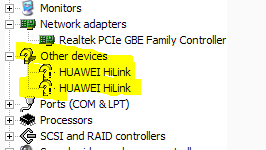
Hizo drivers zinapatikana kwenye Mobile Partner, sema zinatakiwa kufanyiwa modification kidogo ili ziweze kufanya kazi na Huawei HiLink.
Hii proces inafanywa mara moja, otherwise kama uta unistall Mobile Partner ndo itakubidi urudie tena.
Nenda kwenye Mobile Partner na u-locate hili file “ewser2k.inf”, linapatikana kwenye
C:\Program Files\Mobile Partner\Driver\Driver\X86 kwa 32 Bit au C:\Program Files (x86)\Mobile Partner\Driver\Driver\X64 kwa 64 Bit
Scroll mpaka kwenye [QcomSerialPort...] na uongeze hizi lines
%QcomDevice01% = QportInstall01, USB\VID_12d1&PID_1442&MI_00
%QcomDevice00% = QportInstall00, USB\VID_12d1&PID_1442&MI_01
Hii
ni kufanya windows iweze kujua driver zipi za kutumia kwenye zile
device zetu. Na sehemu nzuri ya kuweka hizo lines ni katikati ya
PID_143E & PID_1448, na itakuwa kama hivi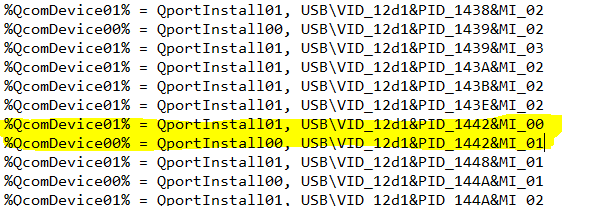
Baada
ya hapo sasa rudi kwenye Device Manager na kwa kila device fanya
ku-update driver zake, na ubrowse kwenye location ya “ewser2k.inf”.
Baada ya hapo device zetu zitaonekana na ports zao ie, 3G PC UI
Interface & 3G Application Interface ila hutaweza ku connect na
internet.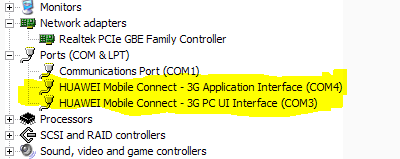
KUFANYA HiLink MODEM I DIAL KAMA MODEM ZA KAWAIDA
Fungua “Terminal” na ufungue port ya 3G PC UI Interface na send hizi AT Commands kwenda kwenye modem……
AT^U2DIAG=119
AT+CFUN=4
AT+CFUN=6
Note:
Kama modem Ports zitapotea, nenda kwenye ile link tuliyotumia kule juu na zitaonekana tena zikiwa na drivers installed.
Hii sehemu si muhimu coz tunaenda kui flash modem so unaweza kuiruka
FLASHING THE Hi Link MODEM
Kwa vile modem yetu imeshaweza kusoma ports, Inakuwa rahisi kuiflash
Fungua Universal MasterCode na tafuta Flash code(password) kwa kutumia IMEI ya modem yako.
Sasa cha kufanya run Huawei HiLink Firmware kama kawaida tu, na tumia flash code kama password yako
Subiri imalize hadi iandike SUCCESSFUL
HITIMISHO
Huawei
HiLink modem is permanently unlocked na utaweza ku iconnect kwa kutumia
normal Huawei dashboard ingawa yenyewe haitakuwa na dashboard sababu
pamoja na process zote ulizofanya itabakia kuwa HiLink Modem!!
IMPORTANT
Tatizo lolote just COMMENT utasaidiwa.
























